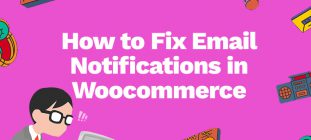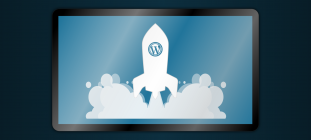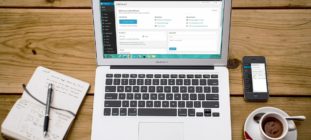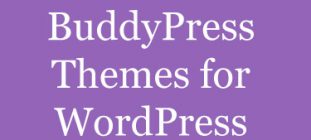There are number of reasons why you want to take screenshot on your PC. Taking screenshot is a very common activity we do in our daily routine. We may want to save different activities on screen for later use. Usually we want to save some designs and graphs to show them to your clients. Web designers who work on different projects need to discuss about the project on different levels with their clients.
We frequently hear the same question from different people about the method to take screenshot on different devices. Here I have collected some methods to take screenshots on different operating systems.
Windows OS
One of the most common ways to take screen shot is by use PrtScr button on Windows OS. Everyone must be familiar with this method. This PrtScr button is available on the top right side of every keyboard. Once you hit the PrtScr button the image of the screen is automatically saved on the clipboard.
Mac Os
Different operating systems deal with different functions. The method of taking screen shot is different on different devices. To take screen shot on MacOS simply tap Command+Shift+3. Tap all three keys at once. Taking screenshot on Mac is much easier than taking on other operating systems.
Windows Vista or Windows 7 OS
Other than the PrtScr method which I have already discussed above, you take screen shots on Pc using the spinning Tool. Click on the start button at the bottom left corner of the image following by programs, select accessories and then spinning tool. This tool will take the screenshot of the selected portion of image. The image will be saved automatically in the picture library folder.
Let us discuss some screenshot tools:
You can take screenshot on computer by using built-in-tools and third party programs. There are also some paid tools available that helps you to take the screen shot of PC.
Awesome screenshot

Awesome screenshot comes up with amazing features to capture image. It not only allows you to capture the image from the screen but also helps you to edit and save the desired portion of the image. After sharing the image to your local disk or Google drive it is easily shareable.
User snap

User snap also has some unique features. It helps you to take the screenshots on your pc. It helps you to take screenshot directly from your browser page. After you install you can use all the features for free for about 20 days.
PicPick

It is a well known screenshot tool used by web designers to carry out their tasks. It helps you to create browser screenshot by providing variety of options. After you install this application on your computer, it should be used as follows.
- Open PicPick.
- Choose the selection. In this case, you will select Screen Capture.
- Select the parts or the entire screen.
- Save the screenshot.
Final Conclusion
whether you’re taking a screenshot on PC or Mac, you’ll need the process to be simple and quick. Above few methods will help you take a screenshot easily without a fuss so you can quickly send design mock-up or work related screenshot to client.