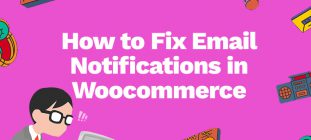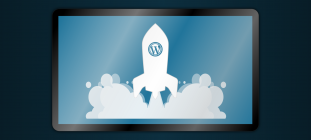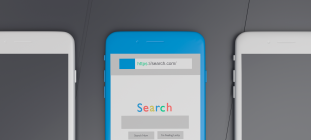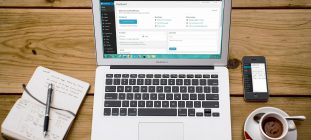Problems caused by the Android 8.1 update and how to fix them
The brand new major Android updated was released to the public on August 21 of 2018 and it has excited a lot of people with its brand-new features. It’s been a while now since people have installed it on their smartphones and are making the best of their use. However, whenever you are planning to install the new update make sure that you are using Wi-Fi and not cellular data. If you haven’t yet installed the Oreo and can’t wait to do it, you still can use cellular data (4G connection is more preferable) to be able to install it. It’s important to make sure that the update runs smooth and is not interrupted, so if you doubt the signal strength of your phone you can always get yourself a mobile phone signal booster to stabilize the connection for your phone.
Now, as you may know every update comes with its pros and cons, and Android Oreo is no different than that. In the meanwhile, we are going to discuss all the flaws that the Android Oreo update has brought to us. The bugs have especially been noticeable with Pixel and Nexus devices, and here they are:
1. Battery

One of the primary ways a new major update always affects the phone is draining battery life. Many people have complained about it, with comments that their phones would last twice as much before the update if the phone is continuously being used. This phenomenon is not only caused in the Pixel and Nexus devices but the new Galaxy S8 and S8+ phones as well. In order to effectively deal with this, there are a couple of actions that you can take yourself.
Firstly, you can simply restart your phone, because over time it builds up unnecessary data that can take up memory and negatively affect the performance. For the future, it would be beneficial to set an auto-restart schedule if you’re using a Galaxy S8 or S8+. Otherwise, you can just make it a habit of frequently restarting your phone.
Check your applications and see which ones take more battery life than usual. Make sure to clear unnecessary data and disable or force stop applications that take up too much battery life. If you’re using a Nexus or a Pixel you may as well opt for booting in Safe Mode so that the third-party apps that drain battery get disabled. Other ways include decreasing brightness, limiting the performance of background apps and turning on the power saving mode, as well as temporarily disabling the services and features that you don’t use on a daily basis.
2. Wi-Fi
Another issue that has been noticeable with Nexus and Pixel devices is trouble with Wi-Fi. Now you can’t always know what the slow connection and freezing pages and loading screens are exactly caused by. But what you can actually do is check your router by unplugging it and leaving it for a while before you plug it back. If you see that the router has nothing to do with the issue then it’s probably because of the Oreo update. No matter if you’re on a public Wi-Fi or your home Wi-Fi you can go to the settings in your Nexus/Pixel and tap the Network Settings section. From there, find your network name in the Wi-Fi section and tap forget network. If in case of reconnecting it does not work, you can either reset your entire network settings or boot your phone in safe mode.
Now if you’re experiencing the Wi-Fi issue on your Galaxy S8 or S8+ phone, there is a more complicated way of trying to fix it rather than booting it in Safe Mode. You have to be careful when taking these steps and you have to make sure that the Wi-Fi connection problem is truly caused by the recent Oreo update. To fix it, you will have to shut down your phone and afterwards hold the Bixby key and the Volume up key together. After doing so you should also hold the Power key. After you see the Android logo you can let go of all the keys and wait until the Android System recovery options are displayed. From there, you are going to need to highlight the “wipe cache partition” section by pressing the Volume Down key and select it through using the Power key. By using Volume down to highlight yes and again the power key to select it, you will proceed with wiping cache partition and rebooting your system by pressing the power key once again.
3. Performance

Performance issues are also another flaw which are specifically reported to be happening to Nexus devices (5X, 6P) and Pixel devices (2, 2 XL, C). These performance issues can be in all sorts of forms including UI lags, freezing, rebooting and overall lagging. A way to stop this from happening without taking your phone to a repair center is of course, restarting your phone. Another important thing to do is checking the storage and deleting all the unnecessary data, as well as cached data from individual applications. Alternative measures include booting your phone in Safe mode or resetting the network settings. For Galaxy S8 and S8+, this can be done by entering the “Device Maintenance” and letting the phone do it for you.
4. Charging
Aside from draining the battery, the Oreo update can also cause problems with charging. More complaints have been heard from Nexus and Pixel devices rather than Galaxy S8 or S8+ devices, and this is one of the problems that may be trickier to solve on your own. However, there are still a couple of ways you could check if it’s from the update and how to fix it. Naturally, you may want to restart your phone, and if that doesn’t work you should move to more drastic measures which are changing your cable. If you are using a third-party cable, it may be helpful to switch back to the cable that has been provided to you along with the phone that you bought. Now if that doesn’t help, you can again switch to a third-party cable which has the same voltage. Other than that, you can try plugging your device from different outlets. You should also pay attention to the way you charge the device, do not charge it too frequently or too rarely and make sure when you charge it all the way up, you use it all the way down.
5. Cellular data

Problems with constant connection/disconnection of cellular data is also another one of Oreo update’s flaws which is noticeable in Galaxy S8 and S8+. A way to stop this from happening is to try restarting your phone. However, there have been reports that restarting phone helps only for a limited amount of time. You may want to reset the network settings or probably contact your network carrier and ask for help from them. You can also try clearing the cache and clearing unnecessary data, however those steps do not guarantee a full solution to this problem.
There you go, here are the most common Oreo update problems that people face with their electronic devices and hopefully these solutions will work for you. Regardless of the flaws Android Oreo update is still full of incredible features and worth giving it a shot and using it to the fullest. The new updates will surely come by and improve the quality of Oreo, and until then if you’re using a Nexus or Pixel device and experiencing trouble with the update you can always visit Pixel or Nexus Help Forums where you may find alternative solutions to these issues.